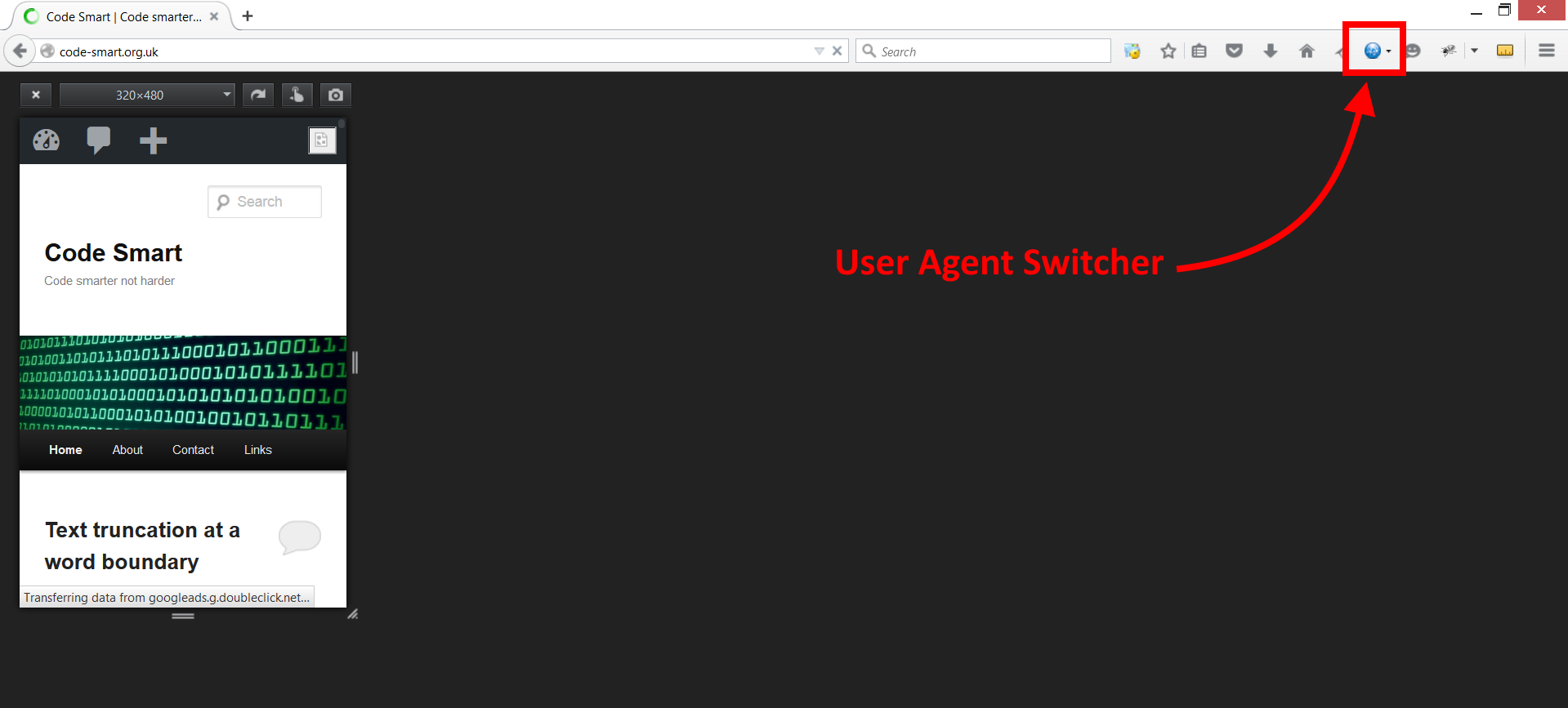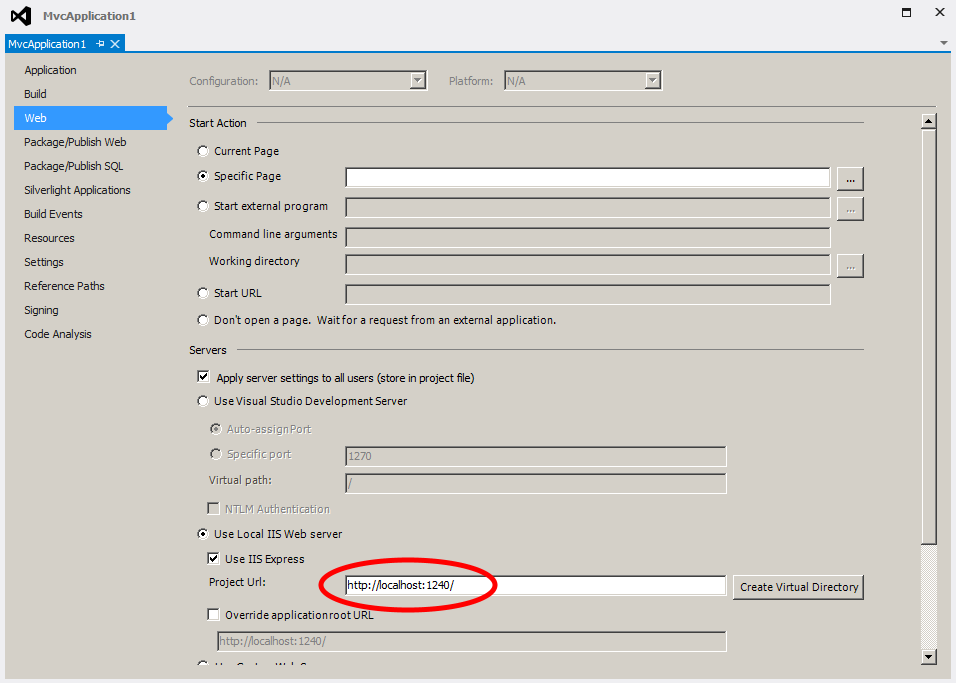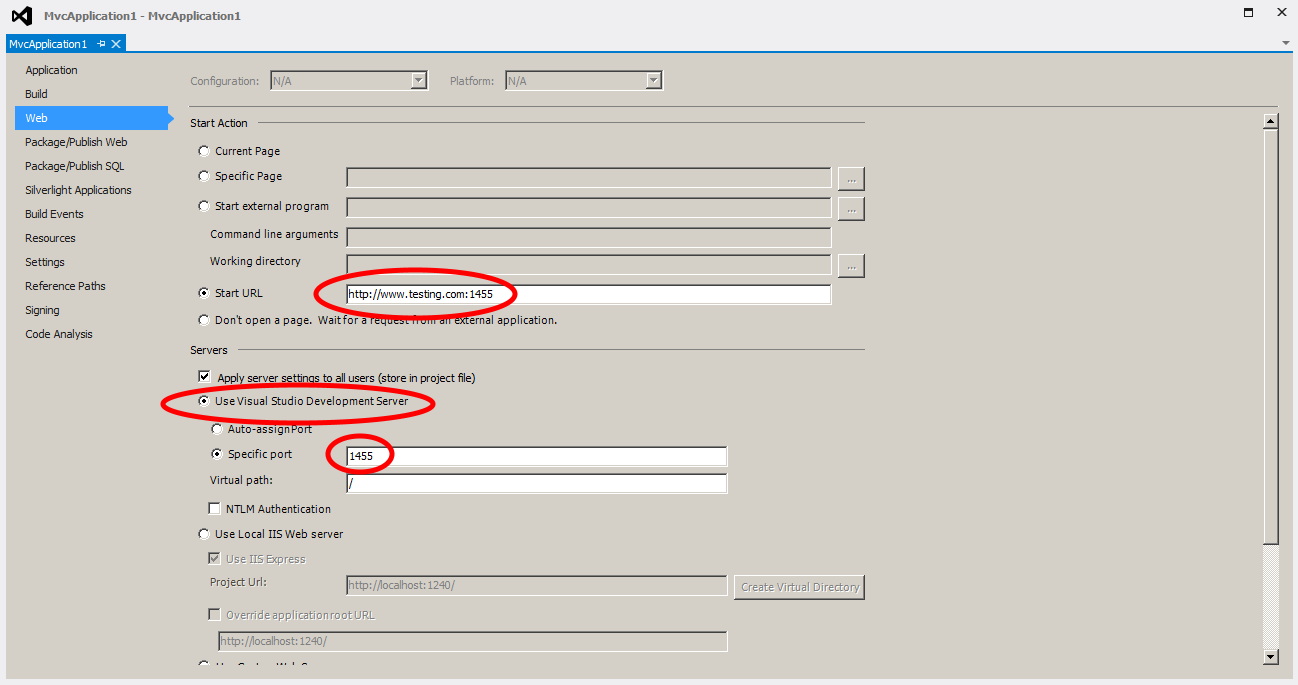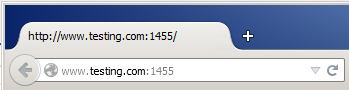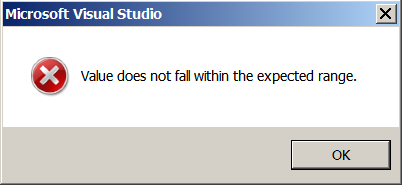I was recently made aware of a cool feature in YouTube that prevents the embedded player from automatically playing/showing related videos once it has finished playing. With this piece of advice you need never give competitors chance to get their videos shown on your page again, and can avoid those inappropriate thumbnails of scantily clad girls from appearing on your oh-so-serious business website.
By default, YouTube will give you a piece of HTML like the following to embed in your site:
<iframe width="420" height="315" src="https://www.youtube.com/embed/Msp0ezv764g" frameborder="0" allowfullscreen></iframe>
Simply add “rel=0” to the query string part of the src attribute and banish those nasty related videos forever. The altered version should look like this:
<iframe width="420" height="315" src="https://www.youtube.com/embed/Msp0ezv764g?rel=0" frameborder="0" allowfullscreen></iframe>
YouTube supports a whole host of other query string parameters that you might find useful. A full list is available on the following site on the YouTube Embedded Players and Player Parameters site.